The Ryze Tello is controlled via a WiFi connection to your Smartphone. We wanted to boost the power of this signal and see if we could eek out some more range and better video transmission from the Tello. We did some research on antennas and by far the most popular budget option seems to be the Xiaomi (pronounced shaow-me) MI WiFi Extender. So we got the MI Wifi extender to give it a shot – we were not disappointed. Once you know a few tricks, the setup is easy. Read on to learn more. For another solid review of the Tello check out this post on www.dronedj.com.

What You Need
- DJI Tello (OK, it is really a “Ryze Tello”). Learn more about the Tello with our full review and video.
- The Xiaomi MI WiFi Extender. You can get it for less than $15 from Amazon.
- A USB Battery Backup. We recommend a rectangular shape to sit flat on any surface and hold your antenna up vertically. Buy a well-reviewed battery from Amazon for under $20.
Using these links to buy these products costs you nothing and earns us a little cash so we can keep bringing you quality reviews.
| Pick up a Tello from Amazon | Order the Tello controller directly from DJI |
How Does the MI Wifi Extender Work?
The MI WiFi Extender (or WiFi repeater) works by going between your connected device and the WiFi source. It passes the information between the connected device and the source, thereby extending the range between the two. In your home, the source will typically be a WiFi router, while the connected device is your smartphone, tablet, computer, smart TV, etc.
We typically only think of an extender working if it is positioned at a midpoint between the source and the connected device – but that’s now how we used the MI WiFi Extender.
When flying a drone you can’t position the extender between your controlling device (smartphone) and the source (the drone). Assuming you keep the extender near the pilot, the only way the extender helps is if its antenna is somehow superior to the antenna in your phone. Is it better? Let’s find out.
How Much Extra Range?
We tested the MI Wifi extender with the Ryze Tello to see how much range it has with the default Tello network as compared to the network created by the MI Wifi Extender. The results were shocking.
We tested in two locations. At the first location, we got about 100 feet (30 meters) of range without the extender and 250 feet (75 meters) with the MI Wifi extender. That’s a 2.5X improvement. Not bad. At 250 feet your Tello is a small spec that requires 20/20 vision to see.
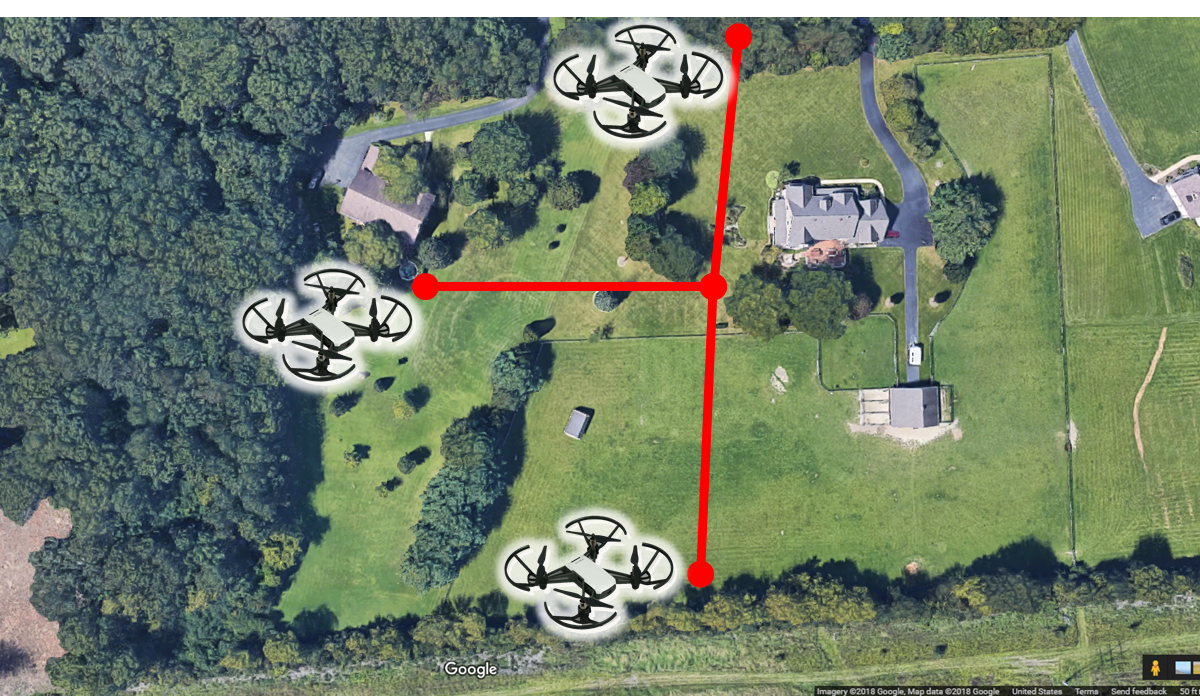
We did even better at the second location. We were again only able to fly about 100 feet unaided by the improved antenna. With the MI Wifi extender turned on, but with the antenna lying flat parallel to the ground, we only added about 50 more feet. When we turned the antenna up we again reached 250 feet.
Then we discovered something interesting. When we turned the Tello around facing the pilot the signal improved. So we were then able to fly it backward another 300 feet! So with the Tello facing the pilot and flying backward, it was able to go a whopping 550 feet (170 meters). That’s more than 5 times the range when flying forward unassisted. Apparently, the Tello was built for “dronies” (selfies pictures and videos taken from a drone).
Want to see it for yourself? Check out our video on YouTube…
MI WiFi Extender First Time Setup
I don’t want to bore you will all of the details – you already know how to install an app on your phone and follow simple instructions. The following tips are critical to make your setup easy the first time.
MI WiFi Tip 1 – Cool Your Tello
The Ryze Tello can overheat if you leave it powered on and don’t fly it. If setup takes you several minutes then you can put your Tello out of commission until it cools down. Save the hassle and put a fan on your Tello.

MI WiFi Tip 2 – Set Region as “Other”
Once you download and install the MI Home App you will be asked what your region is. This seems to only filter (and reduce) the number of available connected devices you can use the app for. This is a silly function and if you select “United States” you will find that the MI WiFi Extender does not make the list. Why? Who knows. Just use “other.” If you screw it up don’t worry, you can change your region in the settings
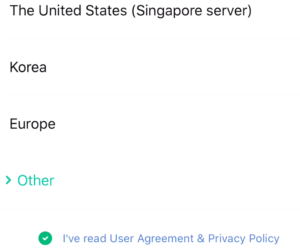
MI WiFi Tip 3 – Password is 00000000
Your Tello does not have a WiFi password, so just tell the MI Home app that the password is 00000000 (eight zeros). If you try and give your Tello a password in the Tello app you will turn your Tello into a brick. Don’t do that. If you do brick your Tello then just give the power button on your Tello a nice long hold – this resets the password back to where it should be – blank.
MI WiFi Tip 4 – Ignore the Error Message
If you have a blue light on the MI WiFi Extender then you are all set. The message you get at the end of setup is probably just telling you that your Tello has no internet connection. It’s all good! You are not using the Tello to update your Facebook profile.
So What Are You Waiting For?
The Tello is a great deal at under $100. The MI WiFi Extender is a slam dunk, it costs less than $15 and it works every time. If you need a battery then get one of those too. If you aren’t up for dealing with range extenders and you want better video then what you need is a DJI Mavic Air.
| Pick up a Tello from Amazon | Order the Tello controller directly from DJI |
More Drones…

Every month we update what we believe are the best drones on the market. Check out Best Drones Now. We have also created the one-of-a-kind Half Chrome Drone Cipher™. You answer a few questions and we’ll pair you with the best drone for you.
| Best Drones Now |

Do you want to search by price? Click on your menu above or we can break it down for you. Check out drones under $50, from $50-100, from $100-200, from $200-500 or over $500. Maybe you like a good Top Ten list, we’ve got you covered.
| Drones by Price |
Learn More…
If you want to learn more about taking great pictures or flying FPV then check out our comprehensive guides on those topics. Also take a look at our articles on how to choose the right drone for great aerial photos or for getting started flying race drones. Learn more about drones and how to get the most out of them in our Drone Academy. In the Academy we also detail some of the advanced testing we do, including our recent addition, drone thrust testing.
| Drone Academy |
I Want Videos…
Did you know that Half Chrome has its own YouTube Channel? We have reviews, flight tests, crashes, 360-degree videos and more. Check it out and subscribe today.
| Half Chrome YouTube Channel |
Disclosure:
This website contains affiliate links, which means we receive a commission if you make a purchase using these links. For full details visit the disclosures and disclaimers page.



Pingback: Say Hello to the Ryze Tello! (With DJI and Intel Smarts!)
Pingback: Syma Z1: A Pocket-sized Selfie Drone
Pingback: Is the Xiaomi MiTu the Ryze Tello Killer?
Pingback: Eachine E014: Tello Stability at Half the Price
Pingback: The Syma X23W: A Small and Durable Beginner Drone
Pingback: The Flyze Jello, I Mean RedPawz R020 (Not a Ryze Tello Ripoff...)
Pingback: Ryze Tello and the GameSir T1 Remote - Half Chrome Drones