The Ryze Tello is an excellent drone. It is incredibly stable and has a solid camera. Its flight modes are something you’d expect to find on a much more expensive drone. It might just be the best drone under $100 that you can buy. For another solid review of the Tello check out this post on www.dronedj.com.
Programming the Tello
All of the programming that I did was with the original Tello. However, Ryze has now built a Tello specifically with the programmer in mind. If you are serious about coding take a look at the Tello EDU. The Tello EDU takes everything we love about the original and adds more functionality and programming functions.

| Read our review of the Tello EDU | Learn about the Tello EDU from DJI |
One thing that sets the Tello apart from other drones is that you can program it using Scratch. Scratch is computer programming software that was developed at MIT and is easy to use. If you want to fly your drone using Scratch you’ll have to follow these steps. Check out our video below for a quick demo using both Scratch and Droneblocks to program our Tello.
It takes some setup and in my experience was a little glitchy. I found programming using Droneblocks to be a better experience and more intuitive. You can learn how to do that here. However, if you are determined to do it here is the process. Ryze instructions can be found here, but they aren’t the best.
Step 1: Downloads

- Download Scratch. It is free and can be found here. Follow the instructions to download and install it.
- Download Node. It is free and can be found here. Go with the version that is recommended for most users. Follow the instructions to download and install it.
- Download the Tello files needed to run the code in Scratch. They are free and can be found here. They will show up as zipped files. You’ll need to extract or unzip them. You can do that by right-clicking.
Step 2: Node

You’ll have to open the Node program that you just downloaded. Once it is open you’ll need to find where you downloaded the Tello files. It is likely that they are in your downloads folder. Node is a command prompt program. My files were in my Downloads folder, in a Scratch folder. In fact when I extracted them it created another Scratch folder. In order to run the command needed here is how I did it.
Open Node. Type cd downloads. Type cd scratch. Type cd scratch. That allowed me to access the correct location. Then type: node tello.js. You’ll see the program run and you are good to go.
Step 3: Scratch
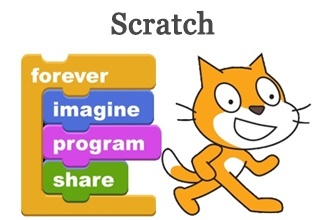
Open Scratch. Hover your mouse over file and press Shift. At the bottom of the menu you’ll see Import Experimental HTTP Extension. Click on that. Then you’ll open your Tello.s2e file that you downloaded. It too is likely in your downloads folder.
Step 4: Connect the Tello
You’ll need to connect the Tello to your computer in order for them to communicate. Turn on the Tello and then find its WiFi network on your computer. Connect to it.
Step 4: Program and Fly
You’ll see the Tello commands appear in the More Blocks section. Drag and drop the commands you want the Tello to perform on the open box on the right. Using events to start landing and takeoff are highly recommended. Good luck and program away.
| Order a Tello from DJI | Order a Tello from Amazon |
More Drones…

Every month we update what we believe are the best drones on the market. Check out Best Drones Now. We have also created the one-of-a-kind Half Chrome Drone Cipher™. You answer a few questions and we’ll pair you with the best drone for you.
| Best Drones Now |

Do you want to search by price? Click on your menu above or we can break it down for you. Check out drones under $50, from $50-100, from $100-200, from $200-500 or over $500. Maybe you like a good Top Ten list, we’ve got you covered.
| Drones by Price |
Learn More…
If you want to learn more about taking great pictures or flying FPV then check out our comprehensive guides on those topics. Also take a look at our articles on how to choose the right drone for great aerial photos or for getting started flying race drones. Learn more about drones and how to get the most out of them in our Drone Academy. In the Academy we also detail some of the advanced testing we do, including our recent addition, drone thrust testing.
| Drone Academy |
I Want Videos…
Did you know that Half Chrome has its own YouTube Channel? We have reviews, flight tests, crashes, 360-degree videos and more. Check it out and subscribe today.
| Half Chrome YouTube Channel |
Disclosure:
This website contains affiliate links, which means we receive a commission if you make a purchase using these links. For full details visit the disclosures and disclaimers page.



Pingback: Half Chrome Drones: Free Drone Giveaway - Half Chrome Drones
Keep on working, great job! generic viagra
Hi, these instructions are great, thanks for sharing! However, when I go to import experimental HTTP in scratch my only option is to enter a URL, I can’t select a file. Do you know where I’m going wrong? Thanks, Rachael
These instructions appear to be wrong, starting with “Import Experimental HTTP Extension”.
update: The instructions work for the Scratch 2 Offline Editor, _not_ the Scratch Desktop. Scratch 2 can be got from the download link given, but down’t download the Scratch Desktop at the top of the page, scroll down a ways. The link mid-page of https://scratch.mit.edu/download
which is: https://scratch.mit.edu/download/scratch2
which, when the Scratch-461.dmg is opened (on a Mac),
“Install Scratch 2.app”
Actually, if one follows the links after “little glitchy” above, and downloads ‘Scratch 2″ [ NOT the Scratch Desktop from the link given, the Scratch 2 link is mid-way after scrolling down that page… ] then Shift-click on ‘File’ menu in the “Scratch 2 Offline Editor” reveals the “import experimental HTTP” option.
I downloaded scratch, node as well as other file. when i type in cd scratch in the node program it keeps telling me “system cannot find path”–what am i doing wrong!! this is frustrating!!
Doesnt work with Sony Xperia Z Ultra. After Wifi connects, drone rejects every command from DroneBlocks or Tello Flight Control. So frustrating. Returned for refund.
Error: When executing the tello.js program, I get the error 800A138F I was expecting an object.
I need help
Thank you very much. I don’t have the Tello drones yet but I was able to install node.js then run it, the experimental HTTP extension, the scratch blocks. So far it is working excellent. Can’t wait to get my Tello drones.
Pingback: Hacking the Tello drone - Bestow.info
Pingback: I deca mogu da programiraju dron!!! | ZDrone Blog
Hello. I have a Tello drone and I was try to program it. However, when i try to node Tello.js, it throws such an error and stops:
node:events:306
throw er; // Unhandled ‘error’ event
^
Error [ERR_STREAM_WRITE_AFTER_END]: write after end
at new NodeError (node:internal/errors:277:15)
at write_ (node:_http_outgoing:717:11)
at ServerResponse.end (node:_http_outgoing:817:5)
at Server. (C:\Users\Lenovo\Downloads\SFT\Tello.js:160:11)
at Server.emit (node:events:329:20)
at parserOnIncoming (node:_http_server:919:12)
at HTTPParser.parserOnHeadersComplete (node:_http_common:126:17)
Emitted ‘error’ event on ServerResponse instance at:
at emitErrorNt (node:_http_outgoing:695:9)
at processTicksAndRejections (node:internal/process/task_queues:81:21) {
code: ‘ERR_STREAM_WRITE_AFTER_END’
}
What should I do to fix that? I did everything correctly. My OS is Windows 10.
I also got a Tello Scratch unhandled error js:292: write after end.